Blog Following - Holding Students Accountable When Using Technology
This week on Erin's blog, we are looking at accountability in the tech savvy classroom. This is often an issue brought up when talking about utilizing technology in the classroom, especially when students are 1:1 and have a little more freedom in their choices.
While there are some sites and apps that do allow teachers to monitor students’ choices, levels, and progress, most cost money. Erin has a few ways to hold students accountable when using technology in the classroom.
Why should we hold students accountable for technology time?
Keeping students accountable when playing a learning game on the iPad, PC, laptop, or Chromebook does not have to be hard. Students should be able to stay engaged and on task even when the teacher is not directly monitoring their usage. You can also check out Erin's plan for managing with behavior issues.
There is an element of trust involved in allowing your students to work independently. However, in order to set them up for success, you do need to build in some routines to keep students on task.
Here are some ideas for how to hold students accountable:
1. Utilize Screenshots
In her classroom, whenever students complete a level, earn a badge or award, get a new high score, etc. they can take a screenshot to share. On the iPad, this means they touch the circle button and the top button at the same time. On a PC, they can use the Snipping tool to manually select the area to screenshot. After snipping they click save and save the picture file to My Documents.
For students with Chromebooks, students would use the keyboard shortcut control + the screen key. The image will auto save to the File directory or can be saved to Drive. {Here} are more details about screenshots on the Chromebook.
The act of taking screenshots will make students feel accountable and will keep them motivated to stay focused – whether you follow up on the screenshots is up to you. I allow my students to upload any screenshots to their Kidblog accounts. This is even more motivating because other students can comment. Students love seeing comments from their classmates congratulating them on a level or item earned in a game.
2. Allow Student choice
Allowing some student choice is one way to build student accountability into technology use in the classroom. If students have a say in what they do, they will naturally be more motivated and engaged. Since student choice is an important component of teaching technology fluency, it really is a win-win strategy in the connected classroom.
This means that the teacher can group apps and sites by topic or theme. For example, in math, we are practicing mastering our multiplication facts. During iPad time, students must select from a menu of multiplication apps. You could do the same in other content areas.
3. Harness the power of Social media
If you are having students complete a digital project, make sure you have some sort of share plan. Some ideas for sharing may be via Twitter, bogging, making QR codes, Google slides, Seesaw iMovie, etc. Some of these options allow parents to see students work as well.
Do not just limit sharing to only finished projects. Allow students to share accomplishments in games and drawings made during free time.
4. Use rubrics and have students complete them
Oftentimes, students’ ideas of what they are doing on an app and your ideas of what the project should look like are very different. So their Pic Collage poster for theme may have 40 pictures of random cat GIFs, 6 pictures of Minecraft, an artful Emojii border made of dollar signs and stacks of currency, along with the definition of the theme in unreadable cursive font and a tiny picture in the corner with a sticker of a smiley face covering most of it. (YES this happens in 2nd grade all the time!!!)
Erin suggests using and providing rubrics so that students know what is expected. It is helpful to hand out the rubrics along with the project or assignment directions. If applicable, it is important to tell students that the flair they add must connect to the project in some way.
Check out Erin's other blog posts for more ideas on how to do this!
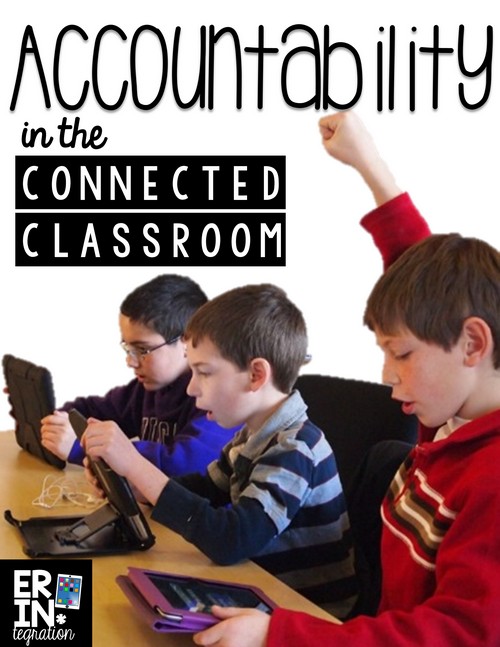
Kayla,
ReplyDeleteI am so glad that you wrote about this post! Holding students accountable while they are using technology is, in my opinion, one of the most difficult tasks when implementing technology in the classroom. The strategies listed here seem manageable and I like that they encourage students to take more accountability of their learning. I will definitely be implementing these in my classroom. Thank you for sharing!
I was interested to read your summary of this post. I think accountability is a critical aspect of classrooms that utilize technology. I like that you list the ideas she shares I love the idea of screenshots, I will try to use them in the future!
ReplyDelete-Amber
This is super helpful! I love these ideas for keeping kids accountable. Some of these things like the screenshots would be great for uploading to their JCPS backpacks if you teach in JCPS.
ReplyDelete